Email Configuration
Please choose your email client:
Mozilla Thunderbird
Windows 10 Mail
Apple iPhone, iPod
Android Phone (Samsung native Email app)
Android Phone (using Gmail app)
Apple iPhone/iPod Mail App - IMAP Setup

These instructions are for the native email app on iPod touch and iPhone devices.
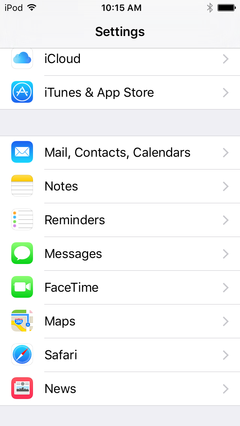 1. From the home screen open the Settings app and select Mail, Contacts, Calendars.
1. From the home screen open the Settings app and select Mail, Contacts, Calendars.
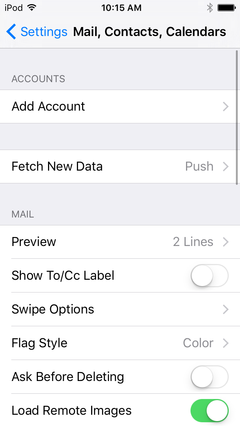 2. Select Add Account.
2. Select Add Account.
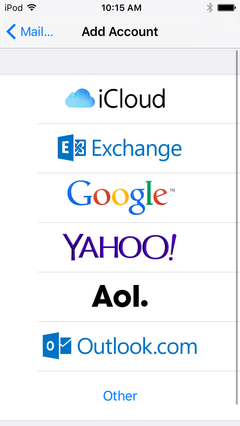 3. Select Other.
3. Select Other.
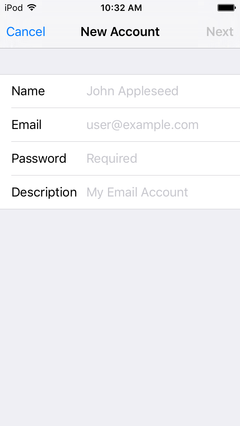 4. Enter your name, email address, password, and optionally change the description then click Next.
4. Enter your name, email address, password, and optionally change the description then click Next.
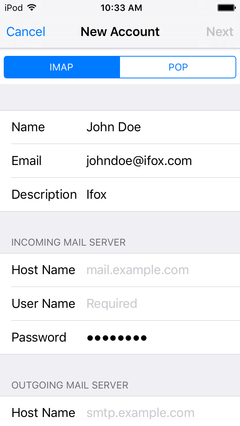 5. Ensure the IMAP tab is selected then enter the incoming and outgoing settings.
5. Ensure the IMAP tab is selected then enter the incoming and outgoing settings.
6. For Incoming Mail Server enter these settings:
7. For Outgoing Mail Server enter these settings:
8. Click Next and verification will start.
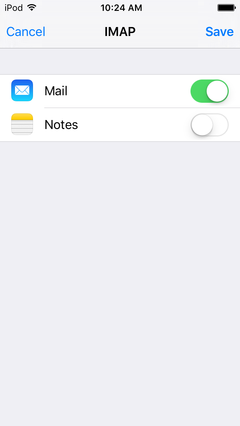 9. Click Save to complete setup.
9. Click Save to complete setup.
Please choose your email client:
Mozilla Thunderbird
Windows 10 Mail
Apple iPhone, iPod
Android Phone (Samsung native Email app)
Android Phone (using Gmail app)
Apple iPhone/iPod Mail App - IMAP Setup
These instructions are for the native email app on iPod touch and iPhone devices.
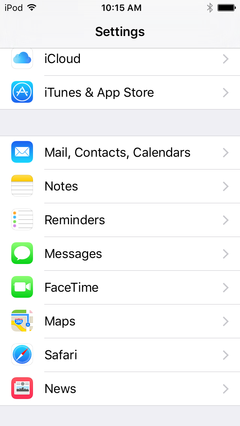 1. From the home screen open the Settings app and select Mail, Contacts, Calendars.
1. From the home screen open the Settings app and select Mail, Contacts, Calendars.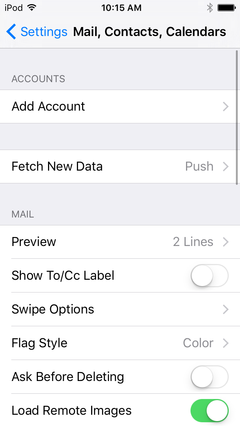 2. Select Add Account.
2. Select Add Account.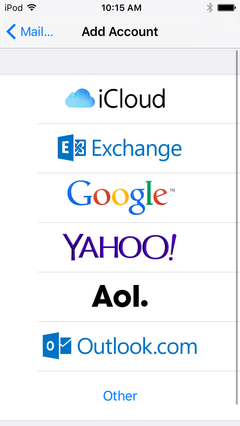 3. Select Other.
3. Select Other.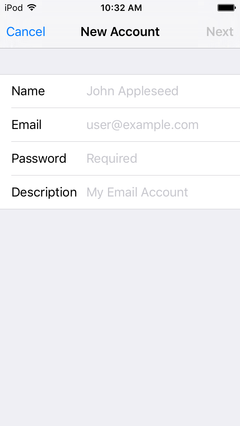 4. Enter your name, email address, password, and optionally change the description then click Next.
4. Enter your name, email address, password, and optionally change the description then click Next.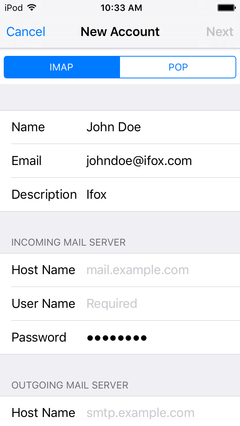 5. Ensure the IMAP tab is selected then enter the incoming and outgoing settings.
5. Ensure the IMAP tab is selected then enter the incoming and outgoing settings.6. For Incoming Mail Server enter these settings:
Host Name: incoming.ifox.com
User Name: <your email address>
Password: <your email password>
User Name: <your email address>
Password: <your email password>
7. For Outgoing Mail Server enter these settings:
Host Name: outgoing.ifox.com
User Name: <your email address>
Password: <your email password>
User Name: <your email address>
Password: <your email password>
8. Click Next and verification will start.
If you are prompted with a dialog which says 'Do you want to setup this account with SSL?' then confirm.
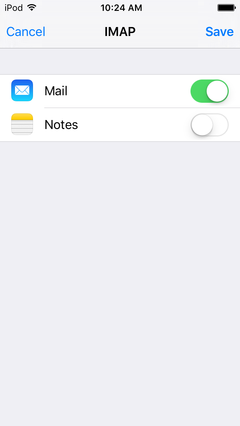 9. Click Save to complete setup.
9. Click Save to complete setup.

