Email Configuration
Please choose your email client:
Mozilla Thunderbird
Windows 10 Mail
Apple iPhone, iPod
Android Phone (Samsung native Email app)
Android Phone (using Gmail app)
Android Phone (Samsung native Email app) - IMAP Setup

These instructions are for the native email app on most Samsung devices, which account for about 2/3 of the Android market.
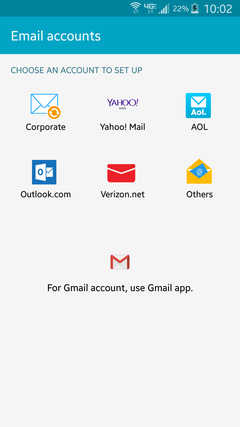 1. Choose Others as the account type to set up.
1. Choose Others as the account type to set up.
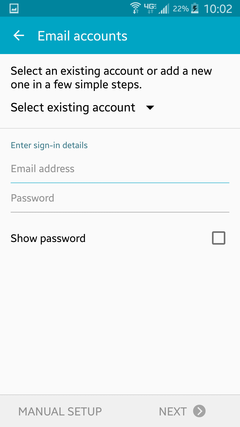 2. Enter your full email address and password.
2. Enter your full email address and password.
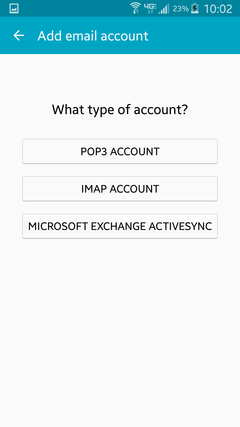 3. Choose IMAP Account on the list of account types.
3. Choose IMAP Account on the list of account types.
If you use IMAP on a mobile device, your computer and other devices should all use IMAP also.
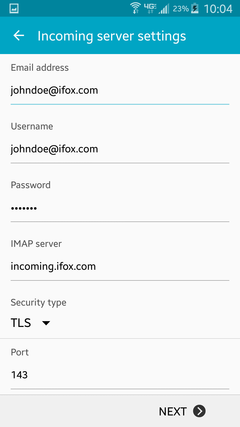 4. For incoming settings, change Username to your full email address (email access will not work
with only the partial email name). Set IMAP Server to incoming.ifox.com.
Set Security Type to TLS. Port
should be set to 143.
4. For incoming settings, change Username to your full email address (email access will not work
with only the partial email name). Set IMAP Server to incoming.ifox.com.
Set Security Type to TLS. Port
should be set to 143.
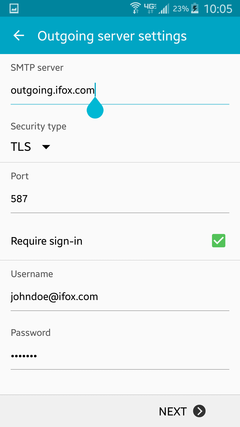 5. For outgoing settings, set SMTP Server to outgoing.ifox.com.
Set Security Type to TLS. Port should be set to 587.
Ensure your full email address is used for Username.
5. For outgoing settings, set SMTP Server to outgoing.ifox.com.
Set Security Type to TLS. Port should be set to 587.
Ensure your full email address is used for Username.
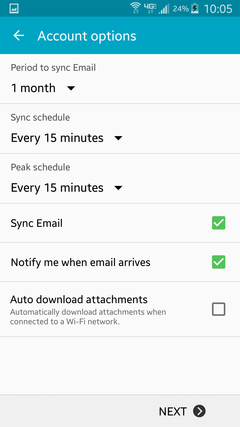 6. Set account options as desired. The defaults are usually acceptable.
6. Set account options as desired. The defaults are usually acceptable.
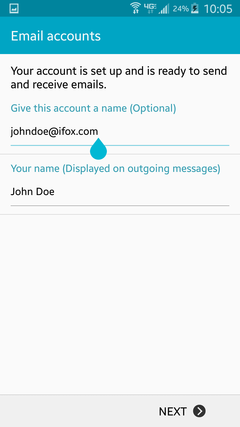 7. You can now name your account. By default your email address is used, which is usually the best.
For Your Name, type in your name as you would like it to appear on outgoing messages.
7. You can now name your account. By default your email address is used, which is usually the best.
For Your Name, type in your name as you would like it to appear on outgoing messages.
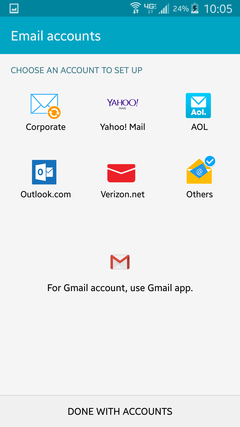 8. You are returned to the email accounts screen. Press Done With Accounts and your email
setup is complete.
8. You are returned to the email accounts screen. Press Done With Accounts and your email
setup is complete.
Please choose your email client:
Mozilla Thunderbird
Windows 10 Mail
Apple iPhone, iPod
Android Phone (Samsung native Email app)
Android Phone (using Gmail app)
Android Phone (Samsung native Email app) - IMAP Setup
These instructions are for the native email app on most Samsung devices, which account for about 2/3 of the Android market.
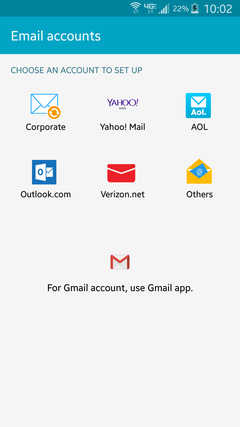 1. Choose Others as the account type to set up.
1. Choose Others as the account type to set up.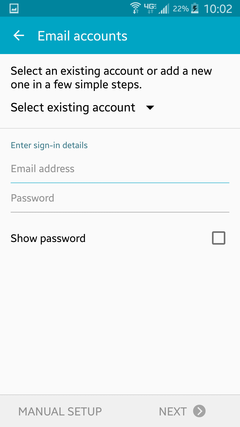 2. Enter your full email address and password.
2. Enter your full email address and password.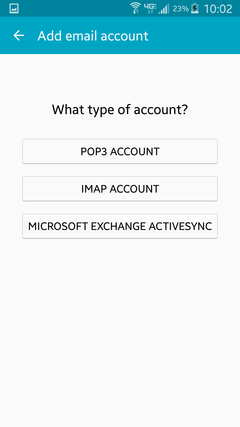 3. Choose IMAP Account on the list of account types.
3. Choose IMAP Account on the list of account types.If you use IMAP on a mobile device, your computer and other devices should all use IMAP also.
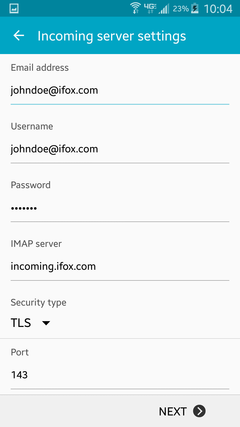 4. For incoming settings, change Username to your full email address (email access will not work
with only the partial email name). Set IMAP Server to incoming.ifox.com.
Set Security Type to TLS. Port
should be set to 143.
4. For incoming settings, change Username to your full email address (email access will not work
with only the partial email name). Set IMAP Server to incoming.ifox.com.
Set Security Type to TLS. Port
should be set to 143.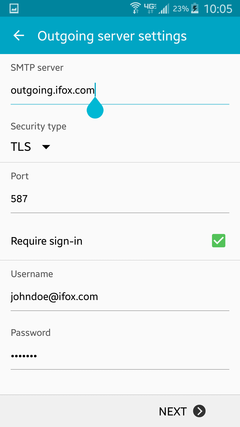 5. For outgoing settings, set SMTP Server to outgoing.ifox.com.
Set Security Type to TLS. Port should be set to 587.
Ensure your full email address is used for Username.
5. For outgoing settings, set SMTP Server to outgoing.ifox.com.
Set Security Type to TLS. Port should be set to 587.
Ensure your full email address is used for Username.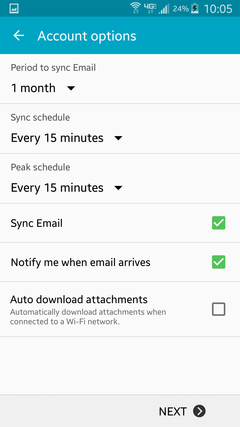 6. Set account options as desired. The defaults are usually acceptable.
6. Set account options as desired. The defaults are usually acceptable.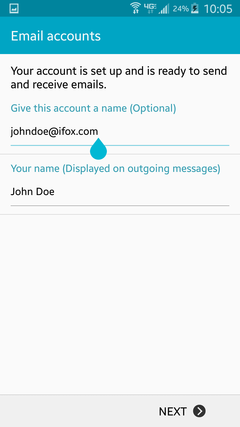 7. You can now name your account. By default your email address is used, which is usually the best.
For Your Name, type in your name as you would like it to appear on outgoing messages.
7. You can now name your account. By default your email address is used, which is usually the best.
For Your Name, type in your name as you would like it to appear on outgoing messages.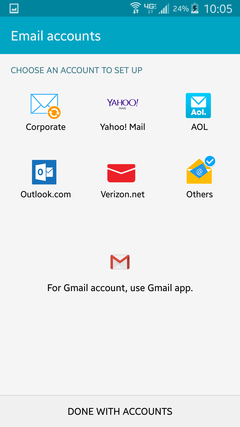 8. You are returned to the email accounts screen. Press Done With Accounts and your email
setup is complete.
8. You are returned to the email accounts screen. Press Done With Accounts and your email
setup is complete.

